Crowder Students and Employees,
Password resets for your Crowder email and Office 365 account have been enabled todaya. Once you have gone through the setup process described below, you will be able to reset your password to the following tools from anywhere at any time:
As soon as possible, you will need to follow the steps below to fully enable the remote password reset capability.
-
Open any browser and go to portal.office.com
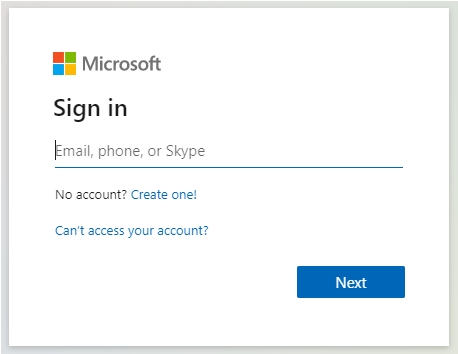
-
Enter your full email address
-
Select “Next” when the login box tells you “More information required”
-
Confirm your current password
-
Once you have confirmed your password, the following screen will appear. Click “Set it up now” for the options that you wish to setup.
-
For the phone number option, you will be required to select the country of your phone number, enter your full phone number (including area code), and then select “text me”. You should then receive a text with a code. Enter the code in the verification box and click “verify”.
-
Once your phone is setup, you will have the option to change it to a different number or setup your alternate email. The email will follow a very similar process as the phone number. You can then select “finish” to proceed to your account.