Below are directions and screenshots for resolving the error some users are receiving following the update to JZ yesterday evening. While the JZ RemoteApp will update eventually without manually requesting the update as shown below, it may not for several hours.
Update JZ RemoteApp and Desktop Connection Directions:
- Click on the Windows icon/search bar in the bottom of your screen and type “RemoteApp”.
- Click on “RemoteApp and Desktop Connections”
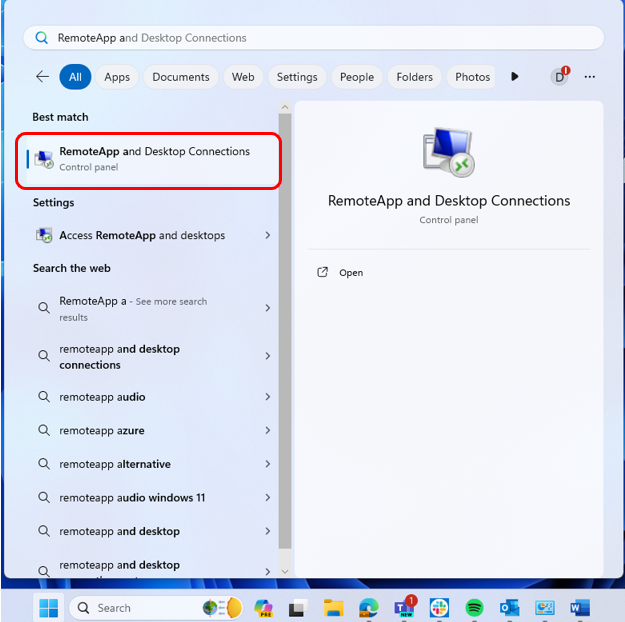
- Click on “Properties” in the box that opens.
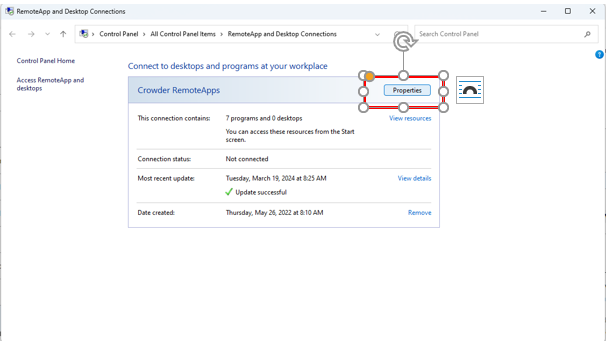
- Click on “Update Now”
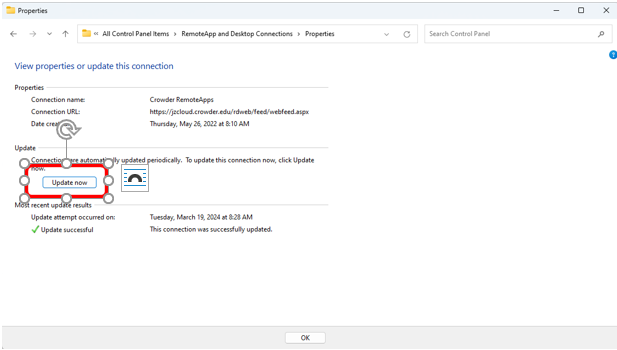
Finally, if you have pinned JZ RemoteApp shortcut to your Desktop or Taskbar and are using that to launch Jenzabar, you will need to delete the shortcut, search “Jenzabar One Desktop” and launch the app or create a new shortcut.
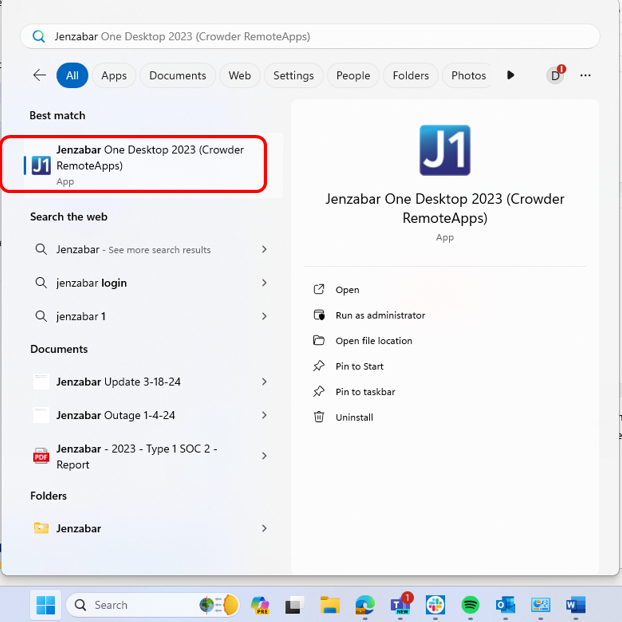
Thank you for your patience while we troubleshooted and created these directions. If you have any questions, please contact HelpDesk at www.crowder.edu/ticket, help@crowder.edu, 417.455.5712, or come by McDonald Hall room 217.